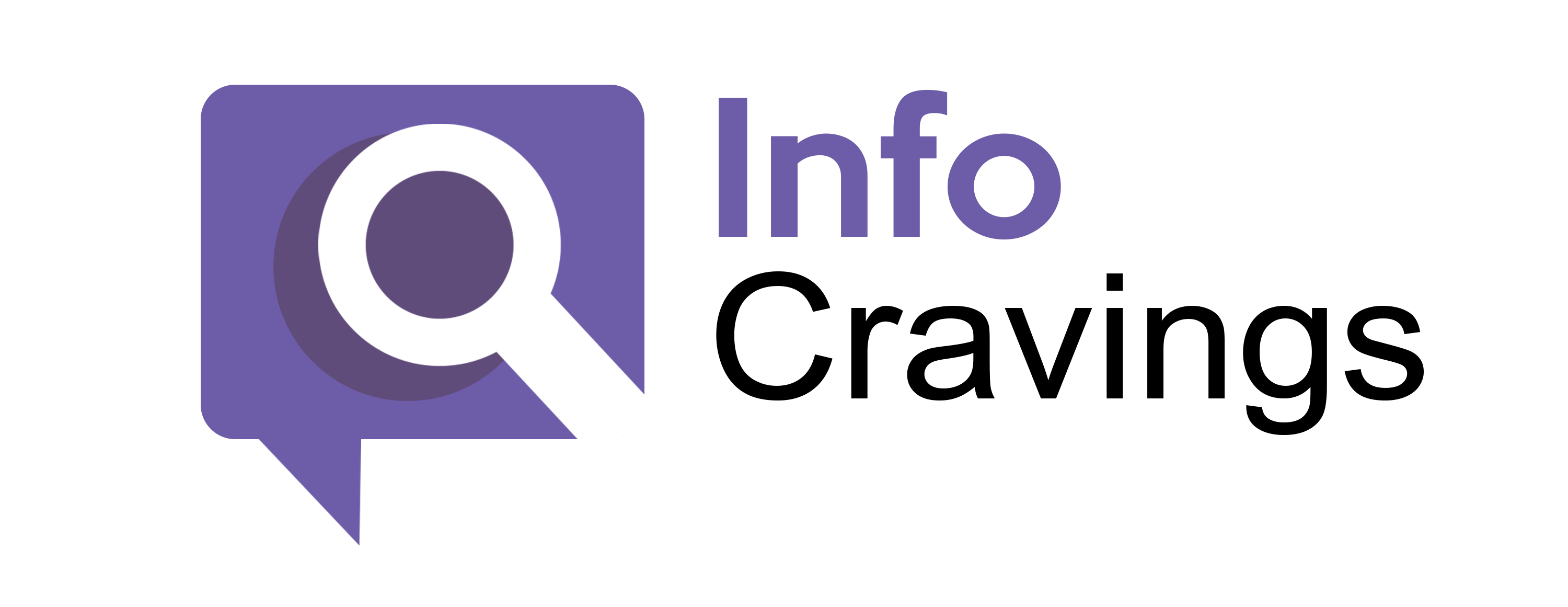Introduction:
Are you facing the frustrating problem of your Vizio TV not turning on, even as the power light fades off? This comprehensive troubleshooting guide is designed to help you navigate through potential issues and resolve them effectively. We’ll explore common reasons behind this problem and provide step-by-step solutions to ensure a smooth home theater experience.
Understanding the Power Light Fade Off:
Issue Recent Vizio TV releases feature white LED indicator lights that are designed to fade off after the TV turns on. However, if the power light fades off but your TV doesn’t turn on, it indicates a potential problem. Let’s delve into the reasons behind this issue, ranging from settings to hardware defects.
Activating Your Vizio TV:
Before diving into troubleshooting, it’s crucial to understand the activation process for your Vizio TV. Our experts recommend checking firmware updates, adjusting CEC settings, and optimizing power mode in the TV settings. These steps ensure that your TV is configured correctly for seamless performance.
Troubleshooting Methods:
Fix #1: Check Your TV’s Settings;
Begin by verifying if your TV’s firmware is upo-date. Navigate to Settings > System and select Check For Updates. If not a firmware issue, disable CEC settings that may hinder the auto-power-on feature.
Fix #2: Power Cycle Your TV:
Perform a power cycle by turning off the TV, unplugging the power cable, and holding the power button for ten seconds. This classic troubleshooting method often resolves common issues.
Fix #3: Check for Backlight Failure
Detect display issues by using a flashlight to observe if there’s a formed picture when pointed closely at the screen. If backlight failure is confirmed, it’s recommended to seek professional help for LED replacement.
Fix #4: Inspect the Cables + Remote
Ensure all cables are intact and not loose. Additionally, check the remote by changing batteries to rule out connectivity issues.
Fix #5: Remove Any Interfering Device
Disconnect external devices temporarily to eliminate potential interference. Discharging capacitors by disconnecting devices can help reset the TV to its basic state.
Fix #6: Test the Power Light
Observe the power light after plugging in the TV. A fast-flashing power light indicates a system board issue, while a slow flash points to a power board problem.
Fix #7: Check for Hardware Defects (Power Supply Board and Main Board)
Identify potential hardware defects by testing the power light. Replacement of power supply and main boards requires obtaining the exact model number, which can be found in the user manual or on the boards themselves.
Conclusion:
In conclusion, resolving the Vizio TV power light fade off issue involves a systematic approach. By following the troubleshooting methods outlined above, you can potentially identify and fix the problem. However, if you’re not comfortable with technical issues, seeking professional assistance is advised to avoid further complications.
Remember, a well-functioning TV enhances your home theater experience. If you encounter persistent issues, don’t hesitate to reach out to Vizio’s customer support or qualified technicians for personalized assistance.