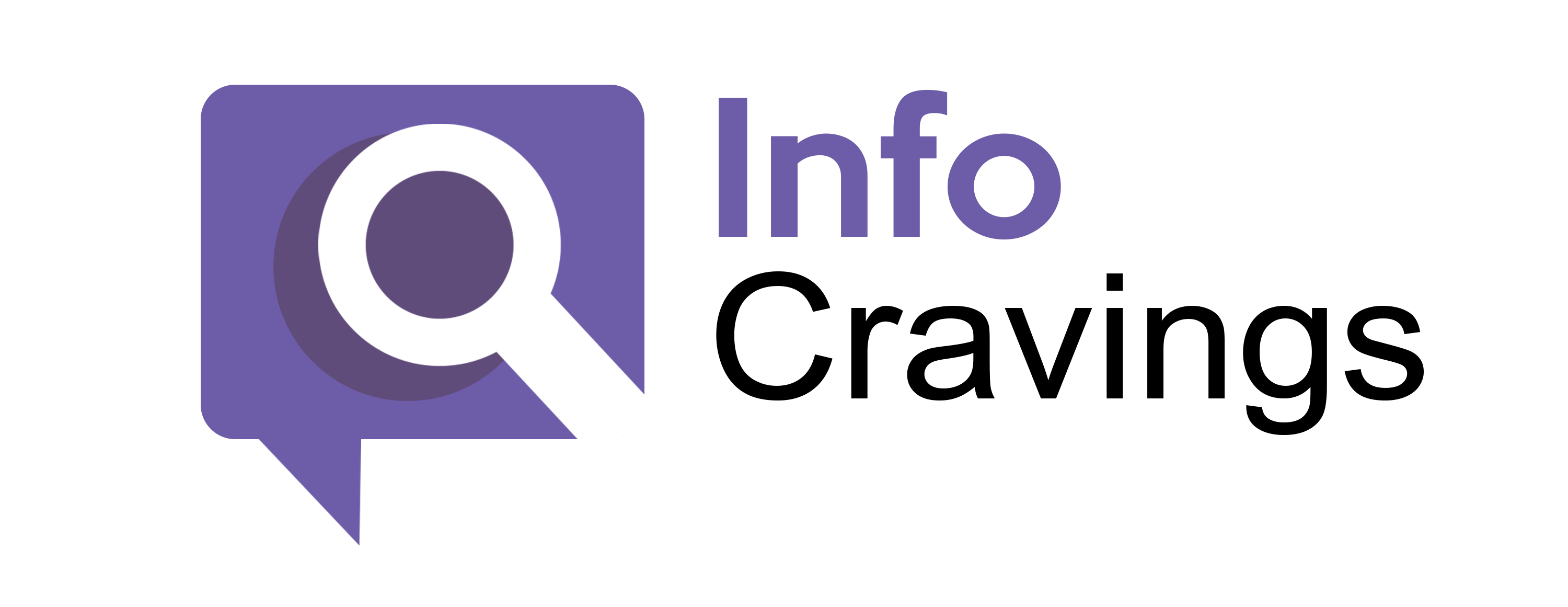Welcome to our in-depth guide on resolving the pesky “ChatGPT Authorization Error.” If you’ve encountered hurdles accessing plugins and need a step-by-step solution, you’re in the right place. In this blog, we’ll navigate through the intricacies of ChatGPT’s authorization challenges, ensuring you can harness its full capabilities effortlessly.
Identifying the Issue – ChatGPT Authorization Error
The first step in troubleshooting is recognizing the problem. If you’re seeing an authorization error when trying to access ChatGPT plugins, you’re not alone. This blog will guide you through each crucial step to rectify the issue.
Thorough Cookie Cleanup for a Fresh Start
Let’s begin by addressing potential cookie conflicts. Open your Google Chrome settings, locate OpenAI in the site settings, and systematically delete all associated cookies. This clears the slate, resolving any authorization discrepancies.
Uninstall and Reinstall – Precision in Plugin Management
If the authorization error persists, it’s time for a meticulous approach. Enter the plugin store, identify plugins causing trouble, uninstall them, and reinstall. This step often requires re-authorization, ensuring your plugins are in optimal working condition.
VPN Magic – Adding a Layer of Authorization
For those still grappling with authorization issues, introducing a VPN might be the key. Head to the Chrome web store, choose a reliable VPN, install it, and observe if it eliminates the ChatGPT authorization error. This step widens the scope of potential solutions.
Browser Diversity – Trying a Fresh Perspective
Diversifying your web browser can uncover surprising solutions. Experiment with alternatives like Opera, Firefox, Vivaldi, Microsoft Edge, Brave, or Opera GK. Sometimes, a different browser is all you need to conquer the persistent authorization error.
Watch The Video for solution
Conclusion
By systematically progressing through these steps, you’ll empower yourself to conquer the ChatGPT authorization error. Remember, each step is designed to enhance your ChatGPT experience, ensuring plugins function smoothly.
Closing Thoughts
We trust this step-by-step guide proves invaluable in resolving your ChatGPT authorization error. For more insightful troubleshooting and tips, stay tuned. Don’t forget to hit subscribe and the notification bell for regular updates on optimizing your ChatGPT experience. Happy troubleshooting!
FAQs
How to fix authorization error accessing plugins on ChatGPT?
1. Clear Cookies:
- Navigate to your web browser settings.
- Locate the privacy or security section.
- Clear cookies and site data associated with OpenAI or ChatGPT.
- This helps refresh your authorization and resolve potential conflicts.
2. Update Your Browser:
- Ensure your web browser is up-to-date.
- An outdated browser might have compatibility issues with ChatGPT plugins.
3. Uninstall and Reinstall Plugins:
- If specific plugins are not working, uninstall them.
- Revisit the plugin store and reinstall the plugins.
- Reauthorize the plugins if required during the installation process.
4. Check Plugin Compatibility:
- Ensure that the plugins you’re trying to use are compatible with the version of ChatGPT you are using.
- Outdated or incompatible plugins may lead to authorization errors.
5. Utilize a VPN:
- Install a reputable Virtual Private Network (VPN).
- Sometimes, changing your IP address through a VPN can resolve authorization issues.
6. Try a Different Browser:
- If the problem persists, switch to a different web browser.
- Some browsers may have specific settings or extensions that affect plugin functionality.
7. Verify Internet Connection:
- Ensure a stable and reliable internet connection.
- Poor connectivity can lead to authorization errors or prevent plugins from working properly.
8. Check for System Updates:
- Ensure that your operating system is updated to the latest version.
- Updates can address security issues that might impact plugin authorization.
9. Contact Support:
- If all else fails, reach out to ChatGPT support or the plugin developer.
- They may provide specific guidance or updates to resolve the authorization error.
Related Post:
Solving the Puzzle emuiibo Current Game is Not Intercepte Error on Nintendo Switch
Troubleshooting the “Error While Loading fss0 Atmosphere” on Nintendo Switch
Understanding the “NSP File is Missing a Program-Type NCA” Error