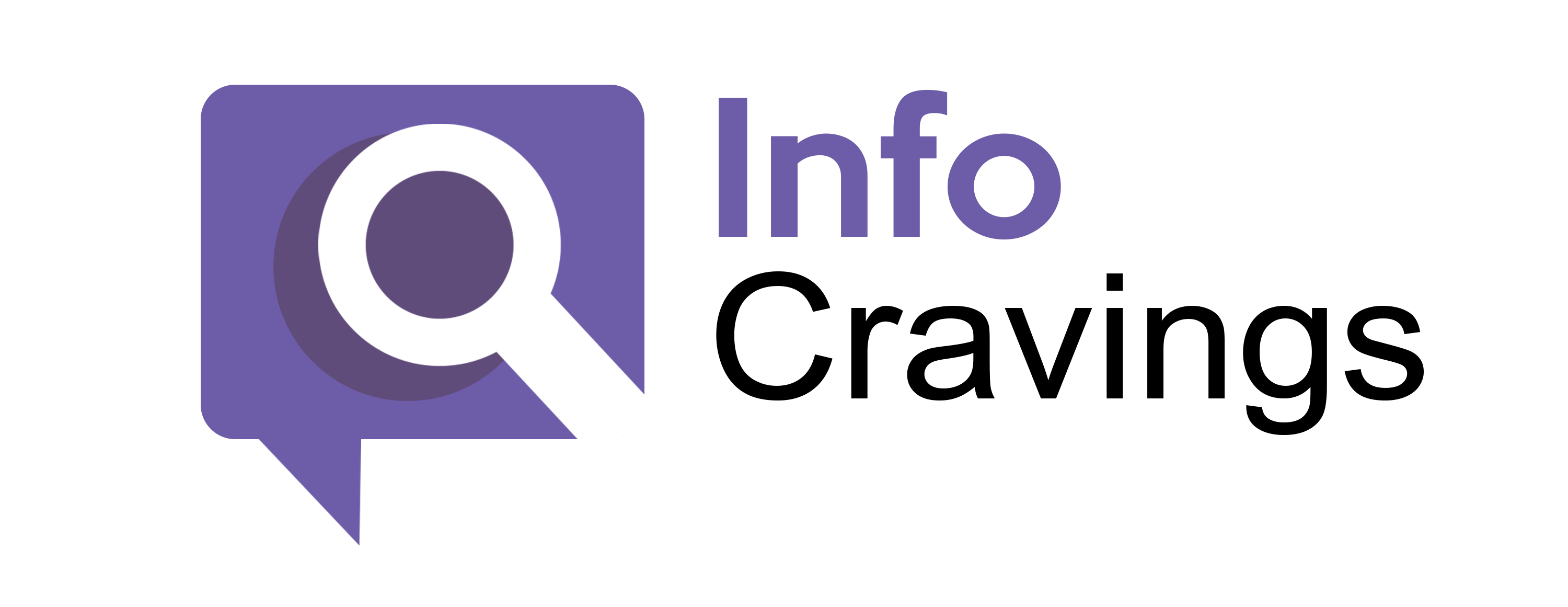Introduction
In recent times, users have encountered an unwanted program called Tipz.io, a browser hijacker that can disrupt your online experience. If you find yourself asking, “How do I uninstall Tipz.io?” you’re in the right place. In this guide, we’ll walk you through the process of Uninstall Tipz.io from your system and browsers.
Understanding Tipz.io:
Tipz.io is a browser hijacker that often sneaks into your system through software bundling or deceptive online practices. Once installed, it takes control of your browser settings, altering your default search engine and homepage. Users also report an influx of intrusive ads, pop-ups, and changes in browser performance.
Signs that Tipz.io has Hijacked Your Browser:
- Default search engine changed to Tipz.io.
- New tab page and homepage replaced with Tipz.io.
- Increased frequency of pop-up ads and banners.
- Sluggish browser performance or frequent crashes.
- Difficulty uninstalling certain toolbars or extensions.
Risks Associated with Tipz.io:
Beyond being a mere nuisance, Tipz.io poses potential risks to your privacy and system security. The browser hijacker may track your online activities, exposing you to targeted ads and potentially compromising your sensitive information. Additionally, it could install other malicious software, affecting your system’s performance and putting your data at risk.
How to Uninstall Tipz.io
Step 1: Uninstall Tipz.io from Control Panel/Applications (Windows and Mac)
Windows:
- Click Start and navigate to Control Panel.
- Select “Add or Remove Programs.”
- Find Tipz.io and click Uninstall.
Mac:
- Open Finder and go to Applications.
- Locate Tipz.io or its uninstaller and follow the instructions.
Step 2: Uninstall Tipz.io from Browsers
Google Chrome:
- Click the three-dots icon, go to Tools, and select Extensions.
- Find Tipz.io and click the trash can icon.
Safari:
- Click on the Safari menu and choose Extensions.
- Locate Tipz.io and click Uninstall.
Mozilla Firefox:
- Press Shift + Ctrl + A, choose Tipz.io, and click Disable or Remove.
Microsoft Edge:
- Press Settings and more, go to Extensions, find Tipz.io, and click Uninstall.
Internet Explorer:
- Open IE, push Alt + T, click Manage Add-ons, and select Toolbars and Extensions.
- Click Disable Tipz.io.
Step 3: Reset Browser Settings
Safari:
- Click on the Safari menu, choose Reset Safari, and click Reset.
Google Chrome:
- Click the Chrome menu, select Settings, and go to Show advanced settings.
- Click Reset browser settings.
Mozilla Firefox:
- Go to Help, Troubleshooting information, and click Reset Firefox.
Conclusion
By following these steps, you can successfully uninstall Tipz.io from your system and restore your browser settings to their default state. Regularly updating your security software and being cautious with downloads can help prevent future encounters with unwanted programs.
Remember, keeping your system clean from potentially unwanted programs is crucial for a seamless and secure online experience.
Note: This guide is a general overview, and steps may vary depending on your system and browser versions.
Related Post:
How to Cancel Kindle Unlimited UK: A Quick Guide
Why Yelp Business is Not Working: Common Issues and Solutions