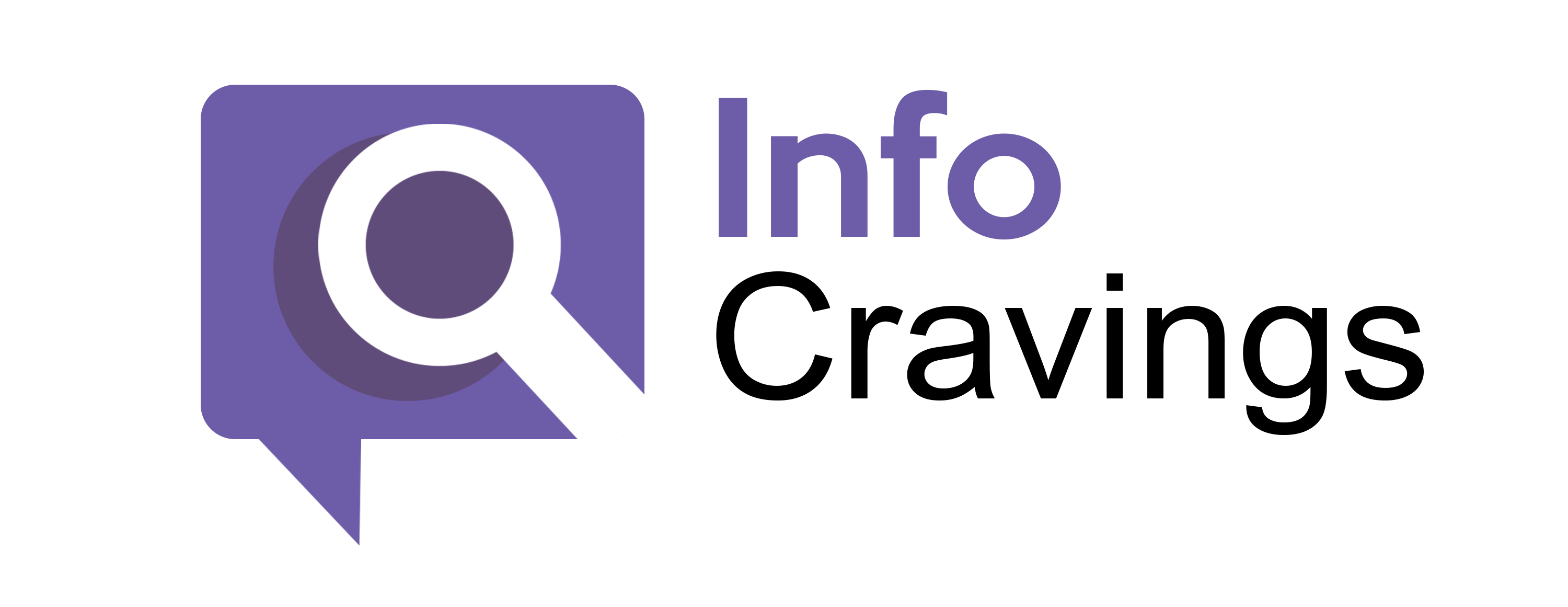Introduction:
Error Code 1061 on Amazon Fire Stick can be a frustrating roadblock, hindering your access to the entertainment you love. In this comprehensive guide, we’ll walk you through the steps to troubleshoot and resolve this issue, ensuring a seamless streaming experience.
Understanding Error Code 1061:
Error code 1061 typically surfaces when users attempt to launch apps or content on their Amazon Fire Stick. It signals a network connectivity problem or an issue within the app itself, impacting the device’s functionality.
1. Check Your Network Connection:
A stable internet connection is crucial for smooth streaming. Start by verifying that your Amazon Fire Stick is correctly connected to the internet. Navigate to the Fire Stick’s main menu, select “Settings,” go to “Network,” and confirm the Wi-Fi connection.
2. Restart Your Fire Stick:
A simple yet effective solution is to restart your Amazon Fire Stick. This action provides a fresh start, resolving minor glitches that might cause connectivity problems. Press the “Home” button, go to “Settings,” select “My Fire TV,” and choose “Restart.”
3. Force Stop the Firestick Application:
If the issue persists, force stopping the Prime Video app can help clear temporary glitches. Access “Settings,” go to “Applications,” select “Manage Installed Applications,” find the “Prime Video App,” and choose “Force Stop.”
4. Check for Software Updates:
Ensuring your Amazon Fire Stick has the latest software updates is crucial for optimal performance. Navigate to “Settings,” select “My Fire TV,” go to “About,” and choose “Check for Updates.” Install any available updates.
5. Reset Network Settings:
Misconfigured network settings can lead to connectivity issues. If problems persist, reset network settings to factory defaults. Navigate to “Settings,” choose “Network,” select “Reset to Factory Defaults,” and confirm.
6. Check for Overheating:
Overheating can impact the Fire Stick’s performance. Ensure proper ventilation and avoid placing it in enclosed spaces or near heat sources.
FAQs
1. How do I fix error code 1061 on Prime Video?
Solution: Error code 1061 on Prime Video often indicates network connectivity issues or problems within the app. Here’s a step-by-step guide to fix it:
- Check Your Network Connection:
- Ensure your device is properly connected to the internet.
- Navigate to Settings > Network and confirm the Wi-Fi connection.
- Restart Your Device:
- Restart your Amazon Fire Stick by going to Settings > My Fire TV > Restart.
- Force Stop Prime Video:
- Access Settings > Applications > Manage Installed Applications.
- Find the Prime Video app and select “Force Stop.”
- Check for Updates:
- Navigate to Settings > My Fire TV > About > Check for Updates. If available, install the latest updates.
- Reset Network Settings:
- In Settings, go to Network and choose “Reset to Factory Defaults.”
- Contact Prime Video Support:
- If the issue persists, contact Prime Video customer support for further assistance.
2. How do you fix an error on Amazon Fire Stick?
Solution: If you encounter errors on your Amazon Fire Stick, including code 1061, follow these general troubleshooting steps:
- Check Network Connection:
- Confirm your Fire Stick is connected to Wi-Fi in Settings > Network.
- Restart Your Fire Stick:
- Press the “Home” button, go to Settings > My Fire TV > Restart.
- Force Stop Applications:
- In Settings, go to Applications > Manage Installed Applications.
- Force stop problematic applications.
- Check for Software Updates:
- Navigate to Settings > My Fire TV > About > Check for Updates. Install any available updates.
- Reset Network Settings:
- If the issue is network-related, reset network settings in Settings > Network.
- Contact Amazon Support:
- If problems persist, reach out to Amazon Customer Support for assistance.
3. How do I fix my Amazon Fire Stick network error?
Solution: To resolve network errors on your Amazon Fire Stick, follow these steps:
- Verify Wi-Fi Connection:
- Go to Settings > Network and ensure your Fire Stick is connected to the correct Wi-Fi network.
- Restart Fire Stick:
- Restart your device by going to Settings > My Fire TV > Restart.
- Check Router/Modem:
- Power cycle your router or modem by turning it off, disconnecting your Fire Stick, and waiting for 30 seconds before reconnecting.
- Reset Network Settings:
- In Settings, go to Network and choose “Reset to Factory Defaults.”
- Contact ISP:
- If the issue persists, contact your Internet Service Provider for assistance.
4. Why can’t I connect to Amazon Fire Stick?
Solution: If you’re unable to connect to your Amazon Fire Stick, try the following:
- Check Wi-Fi Connection:
- Confirm your Fire Stick is connected to Wi-Fi in Settings > Network.
- Restart Your Fire Stick:
- Press the “Home” button, go to Settings > My Fire TV > Restart.
- Force Stop Applications:
- In Settings, go to Applications > Manage Installed Applications.
- Force stop applications that might be causing the issue.
- Check Network Strength:
- Ensure a stable network connection and consider moving the router closer to your Fire Stick.
- Reset Network Settings:
- In Settings, go to Network and choose “Reset to Factory Defaults.”
- Contact Amazon Support:
- If the problem persists, reach out to Amazon Customer Support for further assistance.
Conclusion:
By following these troubleshooting steps, you can likely resolve Error Code 1061 on your Amazon Fire Stick. Technical glitches can be frustrating, but with these solutions, you’re on your way to uninterrupted streaming and a smooth Fire Stick experience.
Remember, if the issue persists, don’t hesitate to reach out to Amazon Customer Support for expert assistance. Your entertainment experience matters, and resolving these issues ensures you can make the most of your Amazon Fire Stick.
Related Post:
How to Cancel Kindle Unlimited UK: A Quick Guide